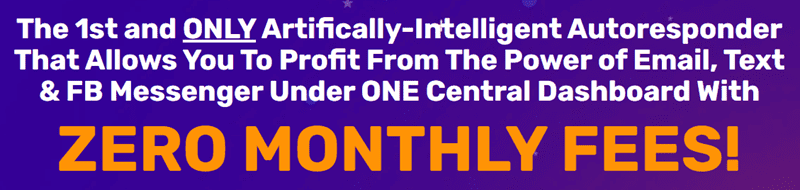If you are an Amazon FBA seller with excess or slow-moving inventory, creating a removal order is a simple and effective way to liquidate your stock. By removing these items from your FBA inventory, you can either hold onto them as Fulfillment by Merchant (FBM) inventory or have them returned to you for alternative sales channels.
Here’s a step-by-step guide on how to create a removal order on Amazon Seller Central:
Step 1: Log in to your Amazon Seller Central account and navigate to the “Inventory” tab.
Step 2: Click on “Manage Inventory” and select the items you wish to remove by checking the box next to each one.
Step 3: Click on the “Action on selected” button and choose “Create removal order” from the dropdown menu.
Step 4: Select the reason for removal from the list provided, such as overstock, damaged, expired, or other.
Step 5: Choose whether you want the items returned to you or disposed of by Amazon. Keep in mind that there are additional charges for returning items to you.
Step 6: Review the removal order details, including the estimated cost and the number of units being removed.
Step 7: Click on the “Create removal order” button to finalize the process.
Once you have completed these steps, Amazon will begin processing your removal order. The items will be removed from your FBA inventory and either returned to you or disposed of according to your selection.
Liquidating excess inventory through removal orders can help you free up storage space, recoup some of your investment, and potentially recover storage fees. It also allows you to explore alternative sales channels, such as selling the items on a different platform or at a discounted rate.
Keep in mind that creating removal orders should be done strategically to minimize costs and maximize returns. Consider factors such as the condition of the items, their potential resale value, and the cost of having them returned to you when deciding whether to create a removal order.
In conclusion, creating a removal order on Amazon Seller Central is a simple and efficient way to liquidate excess FBA inventory. By following the steps outlined above, you can effectively manage your inventory and make room for more profitable products. Happy selling!
FIND: Turnkey Businesses
LEARN: How To Make Money Online
HOW TO: Work From Home
REVEALED: Online Business Ideas