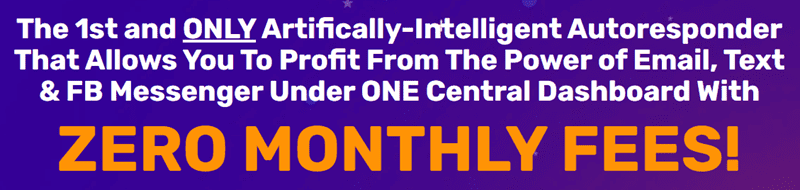In today’s digital age, having a successful online business is crucial for reaching a wider audience and increasing sales. One of the key elements of any ecommerce website is the product search bar, which allows customers to quickly and easily find the items they are looking for. While most ecommerce platforms come with a basic search bar, adding an advanced product search bar can greatly enhance the user experience and boost conversion rates.
If you are running a WooCommerce website, adding an advanced product search bar can be done with a few simple steps. In this article, we will guide you through the process of adding an advanced product search bar to your WooCommerce website, as well as provide some tips for optimizing its performance.
Step 1: Install a Search Plugin
The first step to adding an advanced product search bar to your WooCommerce website is to install a search plugin. There are many search plugins available for WooCommerce, such as WooCommerce Product Search or Advanced Woo Search, that can add advanced search functionality to your website. You can easily find and install these plugins from the WordPress plugin directory or by searching for them in your WordPress dashboard.
Step 2: Configure the Plugin
Once you have installed the search plugin, you will need to configure it to add the advanced search bar to your WooCommerce website. This usually involves going to the plugin settings and customizing the search bar layout, including options such as search filters, auto-suggestions, and search result display settings. You can also customize the search bar design to match your website’s theme and branding.
Step 3: Optimize the Search Bar
To ensure that the advanced product search bar is effective in helping customers find the products they are looking for, it is important to optimize its performance. Make sure that the search bar is prominently displayed on your website, ideally in the header or sidebar for easy access. Additionally, you can add search filters such as price range, product category, or product attributes to help customers narrow down their search results.
Step 4: Monitor and Analyze Search Data
After adding the advanced product search bar to your WooCommerce website, it is crucial to monitor and analyze search data to understand how customers are using the search bar and identify any areas for improvement. Use tools such as Google Analytics or the search plugin’s built-in analytics to track search queries, popular search terms, and conversion rates. This data can help you make informed decisions about optimizing the search bar and improving the overall user experience.
In conclusion, adding an advanced product search bar to your WooCommerce website can greatly enhance the user experience and increase sales. By following the steps outlined in this article and regularly monitoring search data, you can create a powerful search tool that helps customers find the products they are looking for quickly and easily. Keep in mind that optimizing the search bar is an ongoing process, so be sure to regularly update and improve its performance to drive more conversions and grow your online business.
FIND: Turnkey Businesses
LEARN: How To Make Money Online
HOW TO: Work From Home
REVEALED: Affiliate Marketing Basics