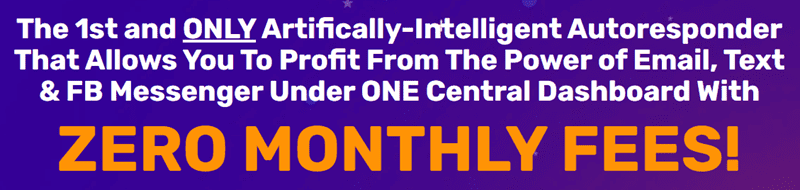Are you a virtual assistant looking to expand your skills and offer more services to your clients? One valuable skill to add to your repertoire is website management using WordPress. WordPress is a popular content management system that is simple to use and allows you to create and manage websites without the need for coding knowledge. In this tutorial, we will provide a basic overview of WordPress for beginners, guiding you through the process step by step.
1. Getting Started
To begin, you will need to set up a WordPress account. Visit wordpress.com and click on “Get Started” to create a free account. You will be prompted to choose a domain name for your website (e.g., yourbusinessname.wordpress.com) and select a plan (you can start with the free plan and upgrade later if needed).
2. Dashboard Overview
Once you have set up your account, you will be taken to the WordPress dashboard. This is where you will manage your website, create new content, and customize the design. Take some time to explore the dashboard and familiarize yourself with the various menus and options.
3. Creating a Post
To create a new blog post, click on “Posts” in the left-hand menu and then “Add New.” Enter a title for your post, write your content in the main editing window, and format it using the toolbar options. You can also add images, videos, and links to your post.
4. Creating a Page
Pages are used for static content on your website, such as an about page or contact page. To create a new page, click on “Pages” in the left-hand menu and then “Add New.” Enter a title for your page and add your content using the editing tools.
5. Customizing Your Website
WordPress offers a wide range of themes and customization options to help you create a unique website design. To customize your website, click on “Appearance” in the left-hand menu and then “Customize.” From here, you can change the theme, add a logo, customize colors and fonts, and more.
6. Managing Plugins
Plugins are additional tools that can be added to your WordPress website to extend its functionality. To add a new plugin, click on “Plugins” in the left-hand menu and then “Add New.” You can search for plugins by keyword or browse popular plugins in the WordPress repository.
7. Publishing Your Website
Once you have created your content, customized your website, and added any necessary plugins, you are ready to publish your website. Click on the “Publish” button in the top right corner of the editor to make your website live on the internet.
By following this basic WordPress tutorial for virtual assistants, you can quickly learn how to create and manage websites for your clients. With practice and experience, you can become proficient in using WordPress and offer valuable website management services as a virtual assistant. So, get started today and take your skills to the next level with WordPress!
FIND: Turnkey Businesses
LEARN: How To Make Money Online
HOW TO: Work From Home
REVEALED: Online Business Ideas